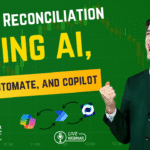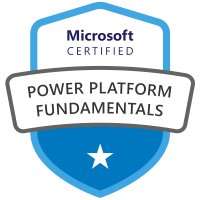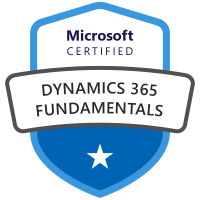Intro
In this post, I discuss how to keep your Power BI dataset automatically refreshed with the most current data. Keeping your PBI reports up to date is crucial for making informed decisions. Microsoft Power BI offers two ways to ensure your data is always fresh, manual refresh and automatic, and we will discuss both.
Step 1 – Find the Report Semantic Model:
Go to the Power BI service at https://app.powerbi.com/ and sign in, then go to the workspace where your report is at. Look for your report and then check if there is a semantic model with the same name. If so, there should be two icons next to it, one to perform an instant manual refresh and the other to setup a scheduled refresh.
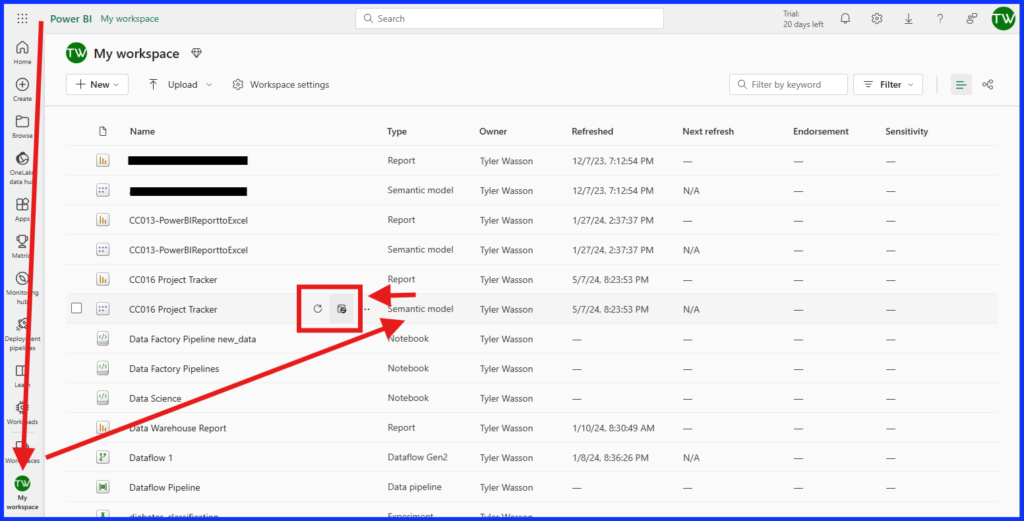
If you are not able to find the semantic model of your report you can go to your report and look for the 3 dots (ellipses) in the upper right side of the report menu, click on it and select “View Semantic Model”.
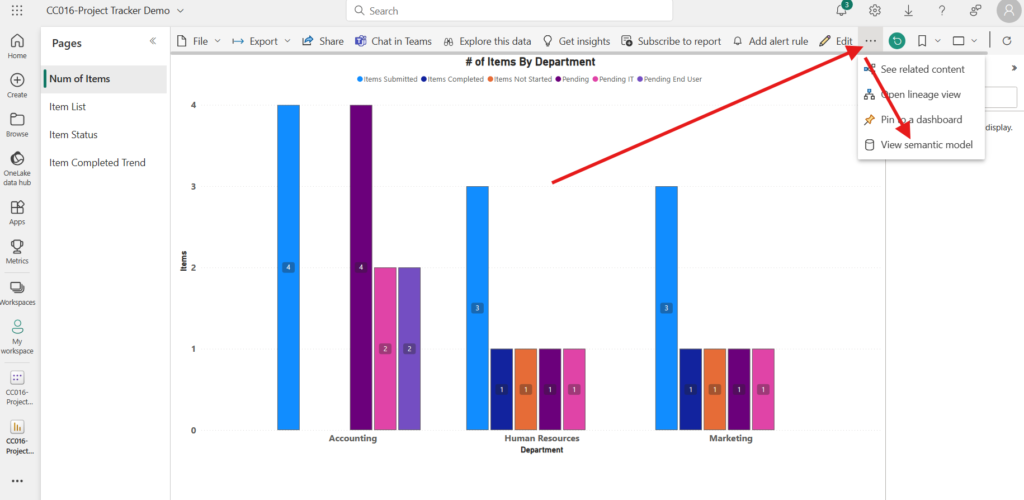
From the Semantic Model view select “Refresh” from the top menu and then select “Scheduled Refresh”.
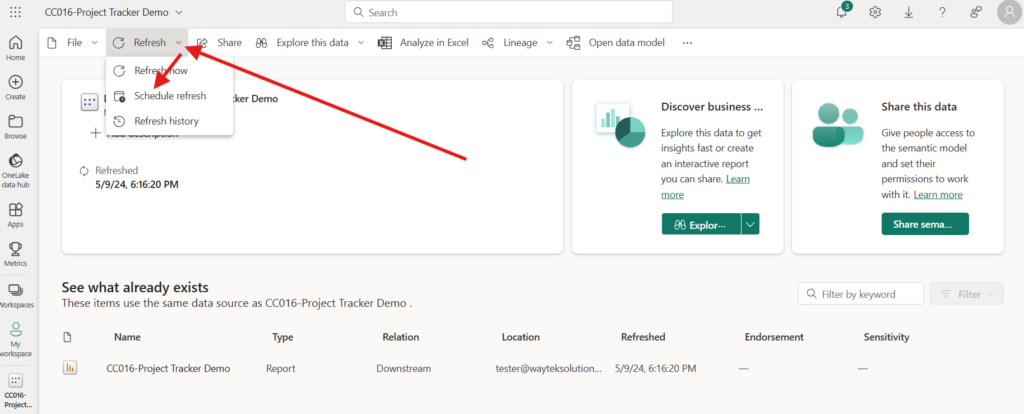
Step 2- Update the Scheduled Refresh Settings:
From the Semantic Model page, click on “Refresh”.
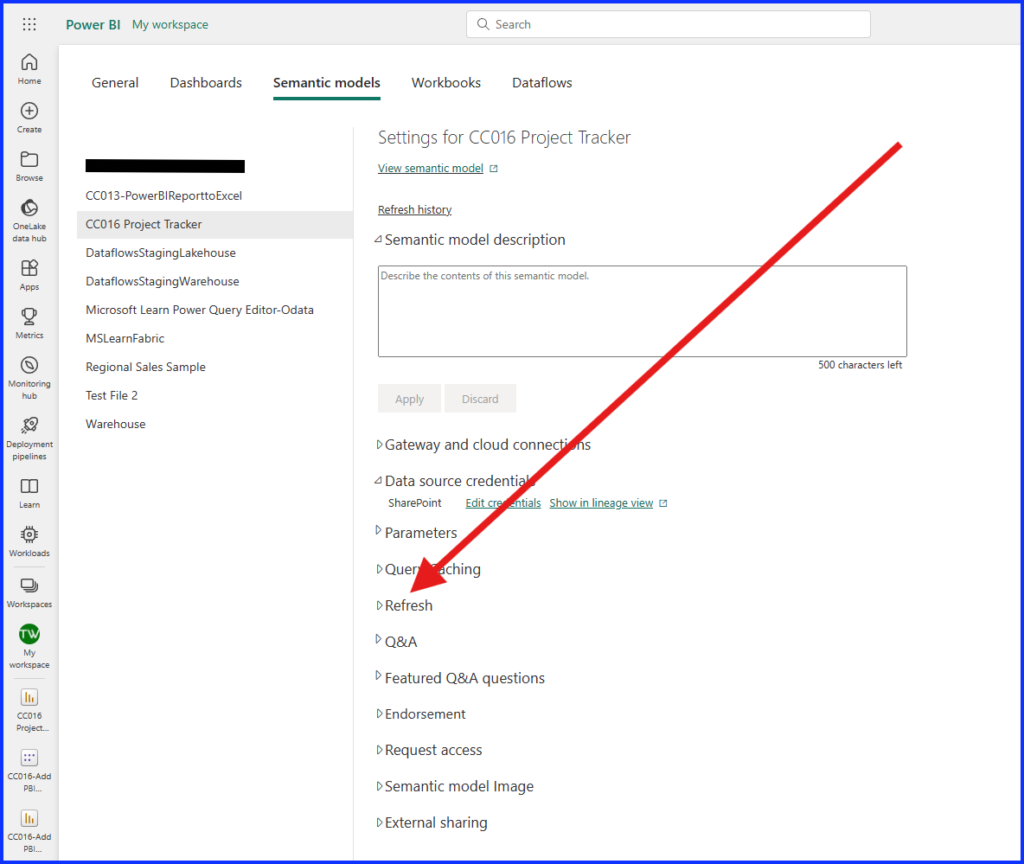
Next under Configure a Refresh Schedule, click the radio button to “On”. Select between a “Weekly” or “Daily” refresh. Select your time zone. Then setup the times you want the data to refresh by clicking on “Add Another Time”. In my example below the data gets refreshed 6 times a day.
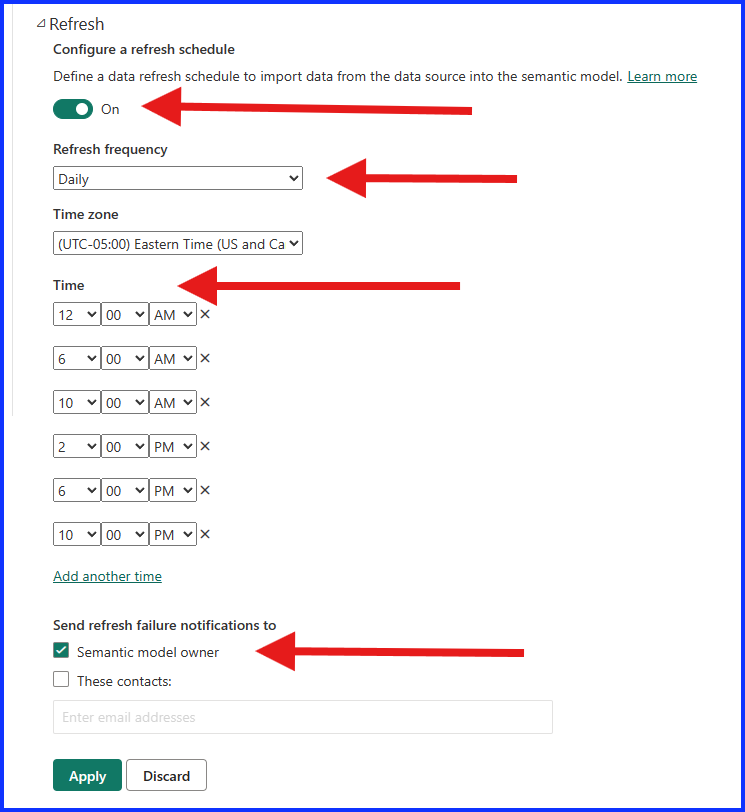
Step 3-Verify Your Report Data Refreshes:
Go to your report after the next scheduled refresh and beside the Report Title in the upper left hand of the screen select the drop down. The last item in the list will show the status of the most recent refresh.
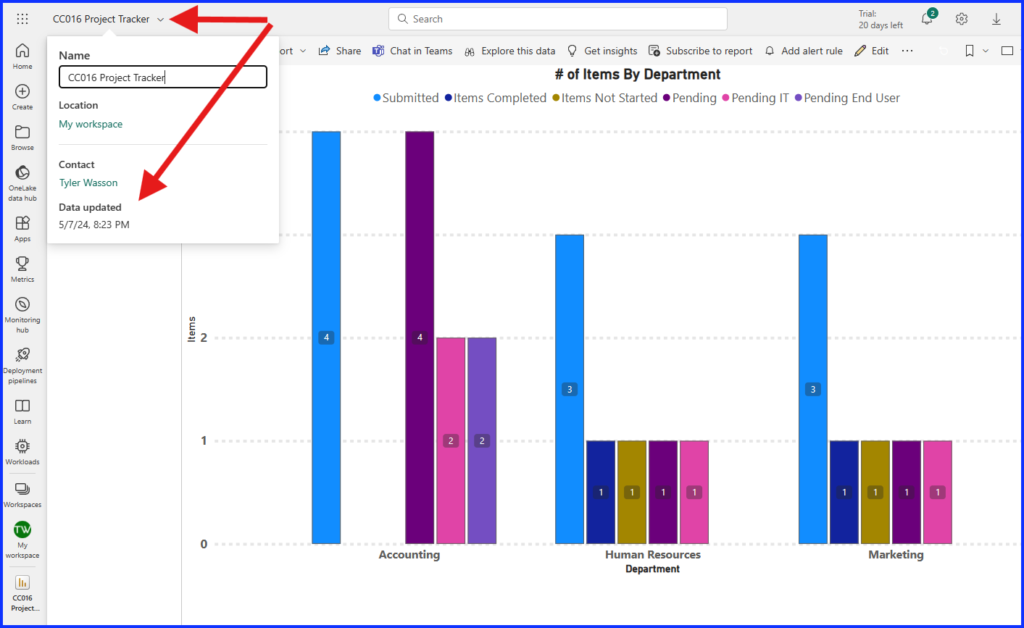
Summary
Refreshing Power BI report data on a scheduled basis involves several steps to ensure that reports are always up to date. The process typically includes finding the Semantic Model, setting up the report’s scheduled refresh plan, and verifying the refresh. Automation of this process can greatly enhance efficiency, accuracy, and timeliness for all stakeholders involved.
Click here for a more in depth look at refreshing data in Power BI from Microsoft Learn.